[Guide] How to Remove Forgotten Windows Password Using Parted Magic in UBCD.
Remove Forgotten Windows Password. This guide show you How to Remove Forgotten Windows Password Using Parted Magic in UBCD. UBCD is called Ultimate Boot CD. It's very terrible when we want to access our computer, while we have forgotten our password. On this case, I think you would guess any password, but it still failed to log in. But now we could Log in to our windows desktop by removing forgotten password using Parted Magic UBCD.
When you try to Log in to your computer, then you forgot the password, you will get a warning that the user name and password is incorrect.
Remove Windows Password Using UBCD.
To be able to use this guide, you'll need to download Ultimate Boot CD (UBCD) first. And below is the complete guide.
- Download UBCD Here
- Once download complete, now you must make the UBCD bootable, so you can load UBCD at the first time you start the computer.
- This is the UBCD menu.
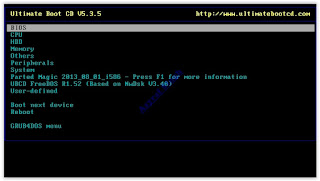 |
| Ultimate Boot CD menu |
- .On this menu, please select Parted Magic then press enter.
- Then on the Parted Magic window, you can select Alternate Graphical Server.
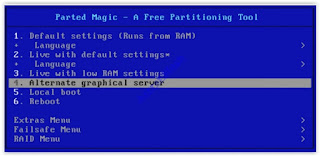 |
| UBCD - Alternate Graphical Server. |
- Wait a minute, it will loading all necessary files.
- Once everything is done, you will see parted magic software interface.
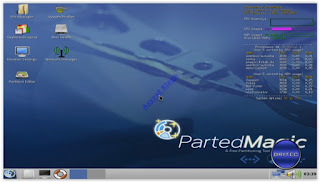 |
| parted magic software interface. |
- On this screen, you can click start (it's located at the left bottom of the screen), then click System Tools, then click PCLoginNow.
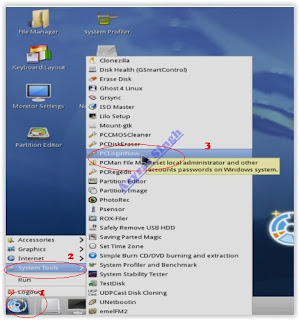 |
| Remove Forgotten Windows Password |
- Then you will see PC Login Now welcome screen. to continue please click Next.
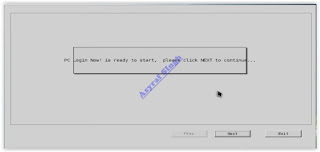 |
| PC Login Now welcome screen |
- Now, select the system, on this screen you will see a system name (for example : Windows 7 Home Premium) just select/click it and then click Next.
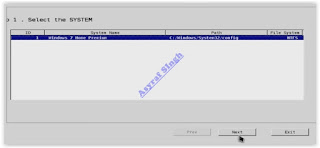 |
| Ultimate Boot CD - select system |
- On the next screen, you will see all windows user name show on list, you must select your user name, for example : test.
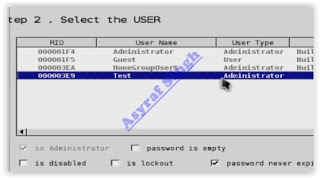 |
| Ultimate Boot CD - select user name |
- Then make sure to give check on Password is empty. then click Next.
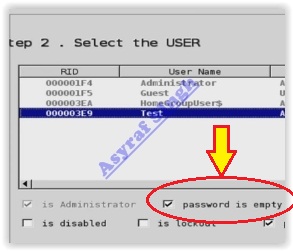 |
| UBCD- password is empty |
- The UBCD will applying operations, please wait. If the operations is successfully you will get a pop up windows that say Reset successfully ! do you want to reset the other user ? is you click NO, you will be ask to reboot the computer.
- Now, reboot your UBCD.
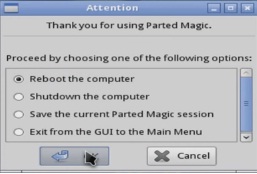 |
| UBCD - reboot the computer |
- Finish.
Video Guide.
ADS HERE !!!