Install Stock ROM Using SP Flashtool. This guide will show you how to Install Stock ROM on Android Smartphone Using SP Flashtool. We know that SP Flashtool is Smart phone Flashtool, this is an application or program which help us to flash or install a Stock ROM, Custom Recovery, on Android smartphone device.
You can follow this guide if you have any problem on your Android Smartphone device, such as Bootloop, unbrick bricked, not responding, flash recovery or any other problem. This SP flashtool work on MediaTek Android smartphones or MTK smartphone based. And this application is free for used.
Even you can use this guide to upgrade or downgrade your Android firmware. Ok, let me start my guide below.
Step by Step Flash Stock ROM Using SP Flashtool.
- You must download the latest SP Flash Tools from Here
- Then Download and Install USB Driver on your computer or laptop, the driver will be auto installer. Then go to ;
- ↦ My Computer
- ↦ Manage
- ↦ Device Manager you should see MediaTek Preloader USB VCOM Port (COMxx) on port list.
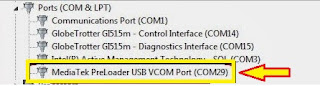 |
| mediatek preloader USB Vcom driver |
- Then, extract SP Flash tool on the specific folder on your computer, we recommended you exract it on desktop.
- Then remove your Sim card and SD Card if installed.
- Next, Connect your Smartphone to Computer, while holding the power button and volume up. The PC will detect the new hardware, just ignore it.
- Open SP flash tool software and click scatter load. find Smartphone scatter storage location earlier. (on desktop).
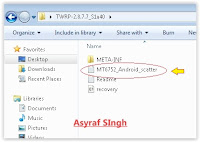 |
| MT6752 scatter |
- In the Scatter Loading field go to the folder where you extracted the Flash Tool and select target_bin
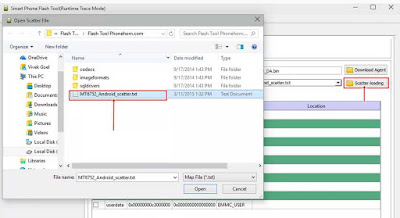 |
| Flash / Install Firmware Android Smartphone |
- Then you click options ->Download -> then check DA DL all with checksum.
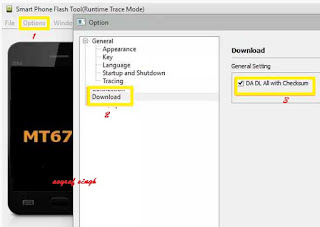 |
| Flash / Install Firmware Android Smartphone |
- On download tab, ensure you have selected download only option from dropdown menu, see below picture.
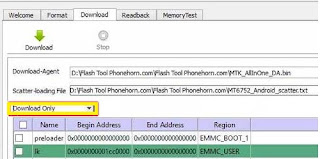 |
| Flash / Install Firmware Android Smartphone |
- Then, click download button on top right and connect your Smartphone with USB cable in phone switch off position.
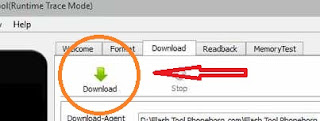 |
| Flash / Install Firmware on Android Smartphone |
- Process will run automatic, and you can see the red stripe showing download percentage at bellow
- When your process complete, you can see a green circle with tick mark.
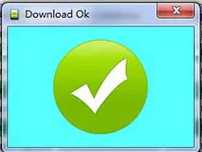 |
| Flash / Install Firmware Android Smartphone |
- Now disconnect your Smartphone
- Then, start your Smartphone (remember, on the first booting it will take a long time to start)
- Success. enjoy.