Reset Android Sony Xperia Z5 Premium. Sony
Xperia Z5 Premium available worldwide. Today's
guidebelajar will explain to you how to perform
hard reset on Sony
Xperia Z5 Premium smartphone. Sony
Xperia Z5 Premium is the smartphone with 5.5 Inchi IPS LCD capacitive touchscreen, 16M colors, work on
Android OS, v5.1.1 (Lollipop), planned upgrade to v6.0 (Marshmallow) and supported with Quad-core 1.5 GHz Cortex-A53 & Quad-core 2.0 GHz Cortex-A57 Processor, chipset Qualcomm MSM8994 Snapdragon 810, GPU Adreno 430. combined with 3 GB of RAM and 23 MP on Primary camera and 5,1 MP on secondary camera. This ony
Xperia Z5 Premium is released on 2015, September.
On this guide
guidebelajar will show you how to Hard Reset Android Sony
Xperia Z5 Premium to Remove Password, PIN, Pattern Lock. So, if you have any problem such as forgotten password, or forgotten PIN, even forgotten Pattern lock you will enable to enter and use phone menu. You must remove forgotten password or PIN to use your Sony
Xperia Z5 Premium normally. this is a simple guide you can follow. To remove any password or PIN stored on your Sony
Xperia Z5 Premium, you must perform a hard reset or factory reset on this device. Perform hard reset on any android device will remove or erase or wipe all data stored on your device. So, you must always backup all data before lost it.
On this guide we use PC companion, you can download this PC companion from
here. PC Companion will install the latest firmware on your phone and will reset it to the Factory setting.
You must meet a minumum system requirement to run PC Companion ;
- You must have at least 2 GB of RAM
- 5 GB of free hard disk space.
- Intel® Pentium® 4, 3.6 GHz or equivalent AMD processor.
- Stabil internet connection or Internet broadband connection.
- One available USB 2.0 or USB 3.0 port and USB cable.
- Windows Operating System, such as ;
- Microsoft® Windows XP™ SP3 (32 bit),
- Vista (32/64 bit),Windows 7 (32/64 bit),
- Windows 8/8.1 (32/64 bit) or
- Windows 10*
Guide to Hard Reset Android Sony Xperia Z5 Premium.
- Make sure your computer connect to internet.
- If possible, back up all data stored on your Sony Xperia Z5 Premium
- Install PC Companion on your computer or laptop.
- Then, Run this program, and you will see window with 3 options on screen.
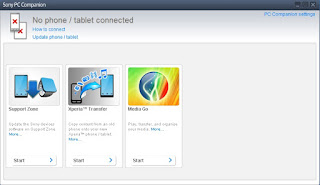 |
| Hard Reset Android Sony Xperia Z5 Premium |
- You can see the status is no phone connected, therefore you must connect yuor Sony Xperia Z5 Premium to the PC or computer using USB cable.
- Once it connected, PC companion willd detect your phone, and you should see picture shown below on your screen.
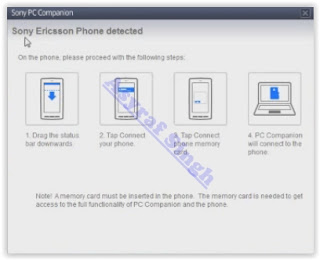 |
| Hard Reset Android Sony Xperia Z5 Premium |
- If your phone have available update you will see this on your screen.
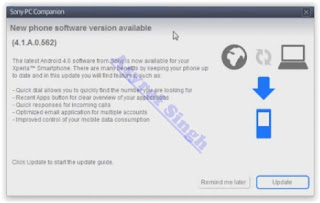 |
| Hard Reset Android Sony Xperia Z5 Premium |
- If you do not want to update your Sony Xperia Z5 Premium just click remind me latter.
- Then the program will return to the main menu, now click Support Zone and click start.
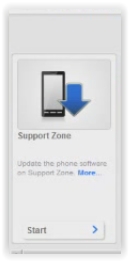 |
| Hard Reset Android Sony Xperia Z5 Premium |
- Now, Wait for the program to install the appropriate add-on.
- On the next window, you can click "Phone / Tablet Software Update" and click start.
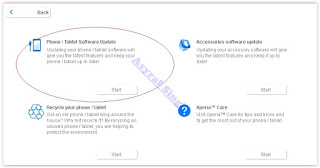 |
| Hard Reset Android Sony Xperia Z5 Premium |
- Select "repair my phone / tablet".
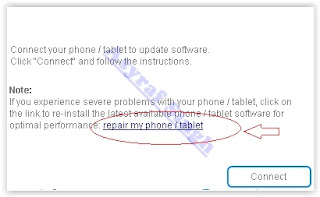 |
| Hard Reset Android Sony Xperia Z5 Premium |
- To continue the next step, you must tick on I understand that I need ... and then click Next.
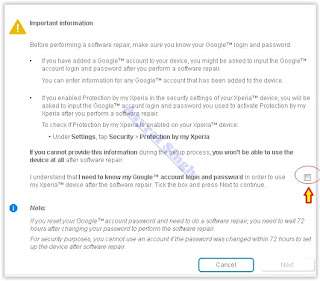 |
| Hard Reset Android Sony Xperia Z5 Premium |
- Now follow the instructions and accept all informations. you will be reminded the data stored in the phone memory will be lost and click Continue.
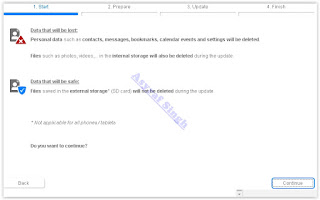 |
| Hard Reset Android Sony Xperia Z5 Premium |
- Please be patient and wait until preparing computer for software update is complete.
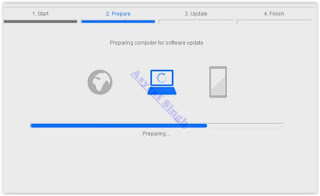 |
| Hard Reset Android Sony Xperia Z5 Premium |
- Afterwards you can choose your phone / tablet model.
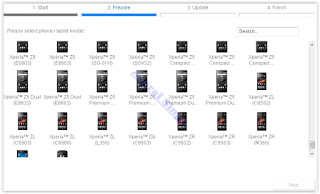 |
| Hard Reset Android Sony Xperia Z5 Premium |
- Then click next.
- Now, Disconnect Sony Xperia Z5 Premium from computer.
- Make sure the battery is fully charged or minimum you have at least 80% of battery capacity.
- Then, Turn off the Sony Xperia Z5 Premium and wait for 5 seconds.
- Then, connect the USB cable to the computer again.
- While press and hold the volume down button on the Sony Xperia Z5 Premium.
 |
| Hard Reset Android Sony Xperia Z5 Premium |
- Now, the update of your Sony Xperia Z5 Premium has started.
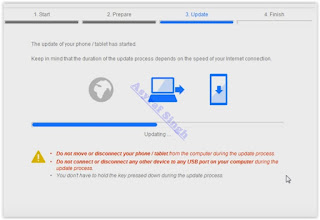 |
| Hard Reset Android Sony Xperia Z5 Premium |
- Just wait until update is complete.
- Once update finish, you can disconnect the phone from computer.
- Now, Turn On the Sony Xperia Z5 Premium. Note, that the first start of the phone after update may take a while.
- Finish.