Guide - How To Root And Installing TWRP Recovery on Android Lenovo Vibe P1m.
Root And Installing Recovery TWRP Lenovo Vibe P1m. Today's
guidebelajar will show to you how to perform
root on android smartphone device. Now I will explain how to
root on
Lenovo Vibe P1m. this device released on 2015, September. comes with Android OS, v5.1 (Lollipop) and suppoerted with Mediatek MT6735P, Quad-core 1.0 GHz Cortex-A53 CPU, GPU Mali-T720MP2, combined with 2 GB of RAM and 8 MP of Main camera and 5 MP on secondary camera.. Before we proceed our experiment I will explain to you what is the meaning of
root on android,
Rooting is the process of allowing users of smartphones, tablets and other devices running the Android mobile operating system to attain privileged control (known as
root access) over various Android's subsystems. One thing that should you know that
rooting on your
Lenovo Vibe P1m may cause loss of warranty. You are only responsible for any further losses and damages caused to device. We will not be held liable in any circumstances.
Guide Root Lenovo Vibe P1m step by Step.
Make sure to always take backup all your important data like music, video, SMS, document
(see this guide) and other data to the other resource outside of
Lenovo Vibe P1m device, While this process does not delete and erase all data, it's strongly recomended you to perform backup. And make sure your battery is fully charged or at least there is 80% of of battery capacity on it before you continoued to proceed.
- You must need ADB and Fastboot, you can get this according your OS here (you don't need to download android studio)
- After download, you must install ADB on your computer. see here for more instruction.
- Once ADB installed open Android SDK Manager and download platform-tools. You can untick everything else.
- Make sure you have been enable USB Debugging on your Android Lenovo Vibe P1m device.
- Go to Settings ->Developer Options -> USB Debugging.
- If Developer Options is not appear under settings menu. You can enable it by going to :
- Settings > About Phone > Device Info and tap on Build Number for about 7-8 times. And then go back and follow previous step.
- or you can see see this guide
- Warning. You must Unlock bootloader your Lenovo Vibe P1m, see this guide
- Then, Connect your Lenovo Vibe P1m phone to the PC
- Install the drivers for ADB, if you have not done so when you unlock the bootloader
- You can Check in Task Manager that the driver successfully installed.
Prerequisite Before install TWRP
- Make sure your Android device is Lenovo Vibe P1m, Do not ever you try to install this TWRP on another Android devices.
- Make sure ADB installed on your computer or laptop, see this guide
- You must download the latest flash tool here
- Download TWRP Recovery for Lenovo Vibe P1m Here.
- Then Download Lenovo Vibe S1 driver. Here
- Download Mediatek Drivers, Here
- For an option you can enable Allow OEM Unlock on developer options.
#1. Method.
Guide to Install TWRP on Android Lenovo Vibe S1 Using Minimal ADB and Fastboot.
- You must download and install all necessary file on prerequisite above.
- Extract the files which you downloaded.
- Copy the recovery.img file to the fastboot directory.
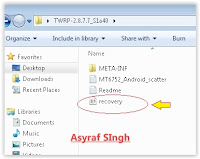 |
| recovery.img |
- Open the Fastboot directory folder, then press and hold shift key and right click anywhere inside the folder at the empty space and choose open command window here.
- Then type .
adb devices
- Then type .
adb reboot bootloader
- This command will force your Lenovo Vibe P1m device to reboot and boot into bootloader mode/fastboot mode.
- Now type.
fastboot boot recovery.img
- This command will start fastboot to flash TWRP recovery on Lenovo Vibe P1m
- Once flashing process is finish, now type
fastboot reboot
- This command will force your Lenovo Vibe P1m device to reboot.
- .Now, you have successfully Installed TWRP Recovery On Android Lenovo Vibe P1m Smartphone.
#2. Method.
Guide to Install TWRP on Android Lenovo Vibe S1 Using Flash Tool.
- Make sure you have been install all driver (Lenovo Vibe P1m and Mediatek) on your computer from download section above.
- Download SP Flash tool + scatter. Here
- Then, extract SP Flash tool and TWRP recovery on the specific folder on your computer, we recommended you exract it on desktop.
- Then remove your Sim card and SD Card if installed.
- Next, Connect your Lenovo Vibe P1m to Computer, while holding the power button and volume up. The PC will detect the new hardware, just ignore it.
- Open SP flash tool software and click scatter load. find Lenovo Vibe P1m scatter storage location earlier. (on desktop).
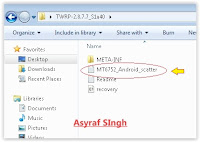 |
| MT6752 scatter |
- In the Scatter Loading field go to the folder where you extracted the Flash Tool and select target_bin
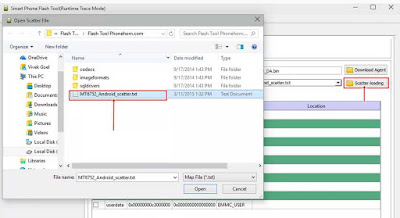 |
| Flash / Install Firmware Lenovo VIBE S1. |
- Then you click options ->Download -> then check DA DL all with checksum.
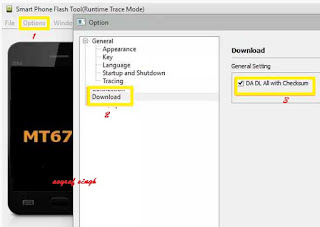 |
| Flash / Install Firmware Lenovo VIBE S1. |
- On download tab, ensure you have selected download only option from dropdown menu, see below picture.
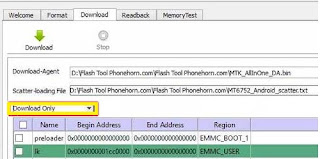 |
| Flash / Install Firmware Lenovo VIBE S1. |
- Then, click download button on top right and connect your Lenovo Vibe P1m with USB cable in phone switch off position.
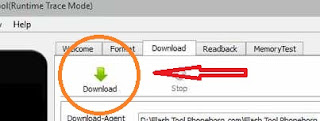 |
| Flash / Install Firmware Lenovo VIBE S1. |
- Process will run automatic, and you can see the red stripe showing download percentage at bellow
- When your process complete, you can see a green circle with tick mark.
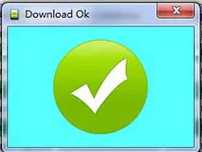 |
| Flash / Install Firmware Lenovo VIBE S1. |
- Now disconnect your Lenovo Vibe P1m
- Then, start your Lenovo Vibe P1m (remember, on the first booting it will take a long time to start)
- Success. enjoy.
Guide to Root Android Lenovo Vibe S1.
After you successfully install TWRP Recovery On Android Lenovo Vibe P1m, now you can root this device. before you proceed to root Android Lenovo Vibe P1m, make sure you have done this;
- Downlaod UPDATE-SuperSU-v2.46.zip Here
- TWRP Custom Recovery was installed on Android Lenovo Vibe P1m.
- Then Copy UPDATE-SuperSU-v2.46.zip file to the root folder of your SD card.
- Now, Open the Fastboot directory folder, then press and hold shift key and right click anywhere inside the folder at the empty space and choose open command window here.
- Then type .
adb devices
- Then type .
adb reboot recovery.
- This command will force your Lenovo Vibe P1m device to reboot and boot into recovery mode.
- Once you enter the Recovery Mode, now select install.
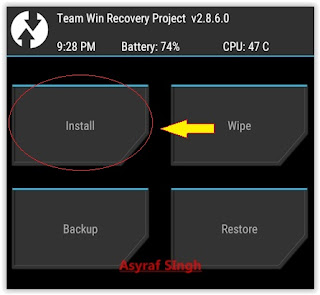 |
| twrp recovery |
- Then, select install from SD card and choose UPDATE-SuperSU-v2.46.zip.
- Once, installation done you can reboot your device.
- To verify root status, you can download Root Checker app from Playstore.
- Finish, enjoy it.
ADS HERE !!!