Install TWRP Recovery Lenovo Vibe S1. See you again on android guide at
guidebelajar, To day we will show you how to Root and Install TWRP Recovery On Android
Lenovo Vibe S1 Smartphone.
Lenovo Vibe S1 has a lots of advanced and excited features. many android users want to develop their Android, install MOD, recoveries, Upgrade ROM and much more.On this guide we will show you a simple trick to install the TWRP recovery on your
Lenovo Vibe S1 using a fastboot commands.
Before we proceed to Install TWRP Recovery On Android Lenovo Vibe S1 Smartphone. This is a detail specification of Lenovo Vibe S1, this Android smartphone is released on 2016, January. and it's the smartphone with 5,0 Inchi LCD display, work on Android OS, v5.1 (Lollipop), chipset Mediatek MT6753 and supported with Octa-core 1.3 GHz Cortex-A53 CPU, combined with 2 GB of RAM and 13 MP of Main camera and 8 MP on secondary camera.
Once this TWRP recovery is installed on Lenovo Vibe S1 you can then flash the SuperSU package in order to gain root access on your device or even install / flash a custom ROM for your Android device. You need to consider, to proceed install TWRP recovery on Lenovo Vibe S1.
Note.
- Make sure you have at least 80 % of battery capacity to proceed this guide
- [Optional] You must need ADB and Fastboot, you can get this according your OS here (you don't need to download android studio)
- [Optional] After download, you must install ADB on your computer. see here for more instruction.
- Once ADB installed open Android SDK Manager and download platform-tools. You can untick everything else.
- Make sure you have been enable USB Debugging on your Android Lenovo Vibe S1 device.
- Go to Settings ->Developer Options -> USB Debugging.
- If Developer Options is not appear under settings menu. You can enable it by going to :
- Settings > About Phone > Device Info and tap on Build Number for about 7-8 times. And then go back and follow previous step.
- The most important, please don't forget to backup Apps and data stored on internal phone memory. While this process does not delete and erase all data, it's strongly recomended you to perform backup.
Prerequisite Before install TWRP
- Make sure your Android device is Lenovo Vibe S1, Do not ever you try to install this TWRp on another Android devices.
- Make sure ADB installed on your computer or laptop, see this guide
- You must download the latest flash tool here
- Download TWRP 2.8.7.7 + Scatter Here.
- Then Download Lenovo Vibe S1 driver. Here
- Download Mediatek Drivers, Here
- For an option you can enable Allow OEM Unlock on developer options.
#1. Guide to Install TWRP on Android Lenovo Vibe S1 Using Flash Tool.
- Make sure you have been install all driver (Lenovo Vibe S1 and Mediatek) on your computer from download section above.
- Then, extract SP Flash tool and TWRP recovery on the specific folder on your computer, we recommended you exract it on desktop.
- Then remove your Sim card and SD Card if installed.
- Next, Connect your Lenovo VIBE S1 to Computer, while holding the power button and volume up. The PC will detect the new hardware, just ignore it.
- Open SP flash tool software and click scatter load. find Lenovo VIBE S1 scatter storage location earlier. (on desktop).
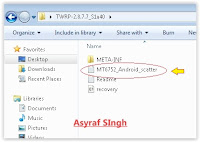 |
| MT6752 scatter |
- In the Scatter Loading field go to the folder where you extracted the Flash Tool and select target_bin
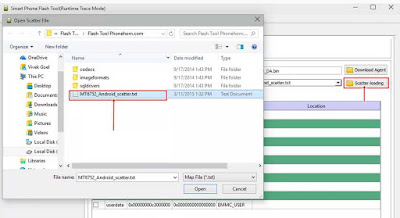 |
| Flash / Install Firmware Lenovo VIBE S1. |
- Then you click options ->Download -> then check DA DL all with checksum.
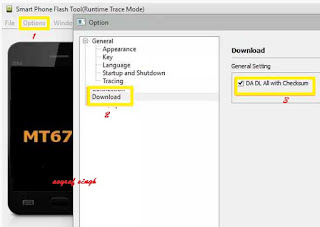 |
| Flash / Install Firmware Lenovo VIBE S1. |
- On download tab, ensure you have selected download only option from dropdown menu, see below picture.
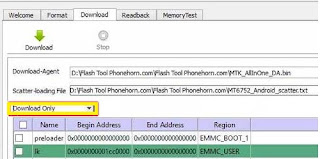 |
| Flash / Install Firmware Lenovo VIBE S1. |
- Then, click download button on top right and connect your Lenovo VIBE S1 with USB cable in phone switch off position.
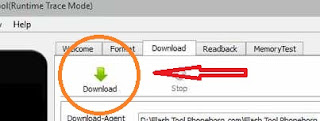 |
| Flash / Install Firmware Lenovo VIBE S1. |
- Process will run automatic, and you can see the red stripe showing download percentage at bellow
- When your process complete, you can see a green circle with tick mark.
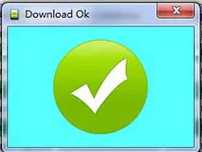 |
| Flash / Install Firmware Lenovo VIBE S1. |
- Now disconnect your Lenovo VIBE S1
- Then, start your Lenovo VIBE S1. (remember, on the first booting it will take a long time to start)
- Success. enjoy.
#2. Guide to Install TWRP on Android Lenovo Vibe S1 Using Minimal ADB and Fastboot.
- You must download and install all necessary file on prerequisite above.
- Extract the files which you downloaded.
- Copy the recovery.img file to the fastboot directory.
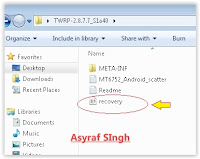 |
| recovery.img |
- Open the Fastboot directory folder, then press and hold shift key and right click anywhere inside the folder at the empty space and choose open command window here.
- Then type .
adb devices
- Then type .
adb reboot bootloader
- This command will force your Lenovo VIBE S1 device to reboot and boot into bootloader mode/fastboot mode
- Now type.
fastboot boot recovery.img
- This command will start fastboot to flash TWRP recovery on Lenovo VIBE S1.
- Once flashing process is finish, now type
fastboot reboot
- This command will force your Lenovo VIBE S1 device to reboot.
- .Now, you have successfully Install TWRP Recovery On Android Lenovo VIBE S1 Smartphone.
Guide to Root Android Lenovo Vibe S1.
After you successfully install TWRP Recovery On Android Lenovo VIBE S1, now you can root this device. before you proceed to root Android Lenovo VIBE S1, make sure you have done this;
- Downlaod UPDATE-SuperSU-v2.46.zip Here
- TWRP Custom Recovery was installed on Android Lenovo VIBE S1.
- Then Copy UPDATE-SuperSU-v2.46.zip file to the root folder of your SD card.
- Now, Open the Fastboot directory folder, then press and hold shift key and right click anywhere inside the folder at the empty space and choose open command window here.
- Then type .
adb devices
- Then type .
adb reboot recovery.
- This command will force your Lenovo VIBE S1 device to reboot and boot into recovery mode.
- Once you enter the Recovery Mode, now select install.
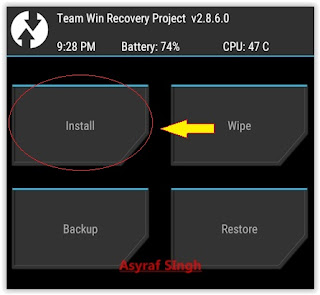 |
| twrp recovery |
- Then, select install from SD card and choose UPDATE-SuperSU-v2.46.zip.
- Once, installation done you can reboot your device.
- To verify root status, you can download Root Checker app from Playstore.
- Finish, enjoy it.