Guide How To Root Samsung Galaxy J1 J100H Android V4.4.4 Kitkat.
Root Samsung Galaxy J1 J100H. Today's
guidebelajar will share about guide how to
Root Samsung Galaxy J1 J100H. Beware that
root process on your android phone will void your waranty. And
guidebelajar not responsible for bricked devices, bootloop, broken SD cards, because your failed
root process.
please being your note if all file available in this guide How to
Root Samsung Galaxy J1 J100H is only applicable to the current type
J1 J100H Kitkat, But, If you use
Samsung Galaxy J1 J100H for the other variant, You still can follow this guide. And you can find for specific type of file according your device. For other
Samsung Galaxy J1 J100H variant file you can find download link at the end of this guide.
Warning : Before you following this guide How to Root Samsung Galaxy J1 J100H, make sure you understand the benefits and risks of Root processes are going to do. We can not be responsible if there is damage in the your hardware or software caused to follow this guide How to Root Samsung Galaxy J1 J100H.
Preparation Root Samsung Galaxy J1 J100H.
- Make sure your Samsung Galaxy J1 J100H battery is not in a low battery state, a minimum of 80%. If the battery runs out in the middle of the Root, it can lead to failure
- Always perform backup your important data before Root process, Although this process does not remove or delete the data in memory, Preferably in case if there is a failure and you have to Flash your phone.
- Make sure you have installed a Latest of Driver Samsung that support with your Smartphone, If you don't have, please download here
- Original USB cable driver for your Samsung Galaxy J1 J100H
- Download and then Unzip root file for Samsung Galaxy J1 J100H HERE. To Unzip this file you can use the application like Winrar, Winzip or other applications that support the Zip format, And you will see on extracted root file.
Step 1#. Guide Root Samsung Galaxy J1 J100H.
- Turn Off your Samsung Galaxy J1 J100H, by long pressing Power Button until you see picture like this, then you select power off.
- Activate your USB Debugging on your Samsung Galaxy J1 J100H. see this guide (link 1 and link 2)
- Enter download mode by pressing and hold Volume Down Button + Home Button + Power Button. Hold and press all button untill your phone vibrate and LCD show menu.
- And wait until you see notification like this picture.
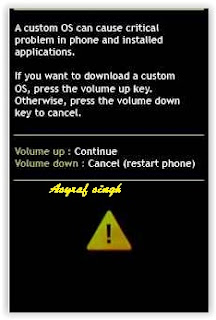 |
| Root Samsung Galaxy J1 J100H. |
- Open your ODIN software that you download before.
- Connect your Samsung Galaxy J1 J100H to your PC / laptop using a USB cable.
- After your phone connected, you will see a message appear that show your device added and there is info on the ID: COM at top left corner. Keep in mind for this COM vary depending on the PC / Laptop. Just Ignore all
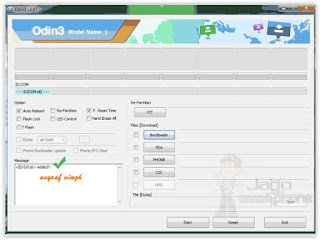 |
| Root Samsung Galaxy J1 J100H. |
- At ODIN, click PDA then navigate to the location where you saved the Root extension file boot.tar.md5 already you download before on step 5 (Preparation Root Samsung Galaxy J1 J100H.)
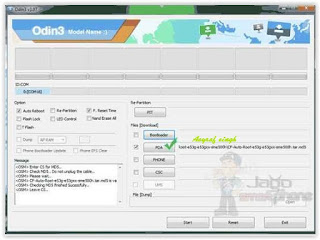 |
| Root Samsung Galaxy J1 J100H. |
- Make sure the Re-Partition is not checked, then click Start.
- Just wait for the process to run about 2-5 minutes, and make sure there is no interference in this process.
- When complete it will display a notification PASS and your smartphone Samsung Galaxy J1 J100H will restart.
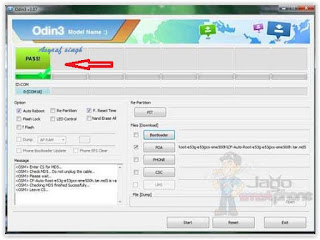 |
| Root Samsung Galaxy J1 J100H. |
Step 2#. Guide Root Samsung Galaxy J1 J100H.
After your Samsung Galaxy J1 J100H is boot up and ready to use, you must continoue this step to finish root process;
- Download and isntall iRoot on your computer.
- When your install finish, now open this program
- Then re-Connect your Samsung Galaxy J1 J100H to your computer again. And iRoot will automatically detect this devices.
- Now, you can click root button with green color at right bottom.
- Then, iRoot will automatically reboot your Samsung Galaxy J1 J100H and install new application on your phone that called KingUSer.
- Now, Your Samsung Galaxy J1 J100H is rooted, to make sure your rooted is successfully, you can open your device menu and find new application installed, that is KingUser
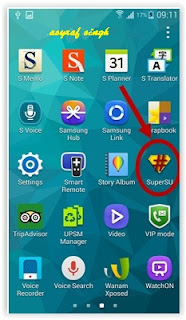 |
Root Samsung Galaxy A7 SM-A700F.
|
- You can verify your device is rooted successfully or not success by installing rootchecker.
- Finish.
ADS HERE !!!